Visio的简单使用
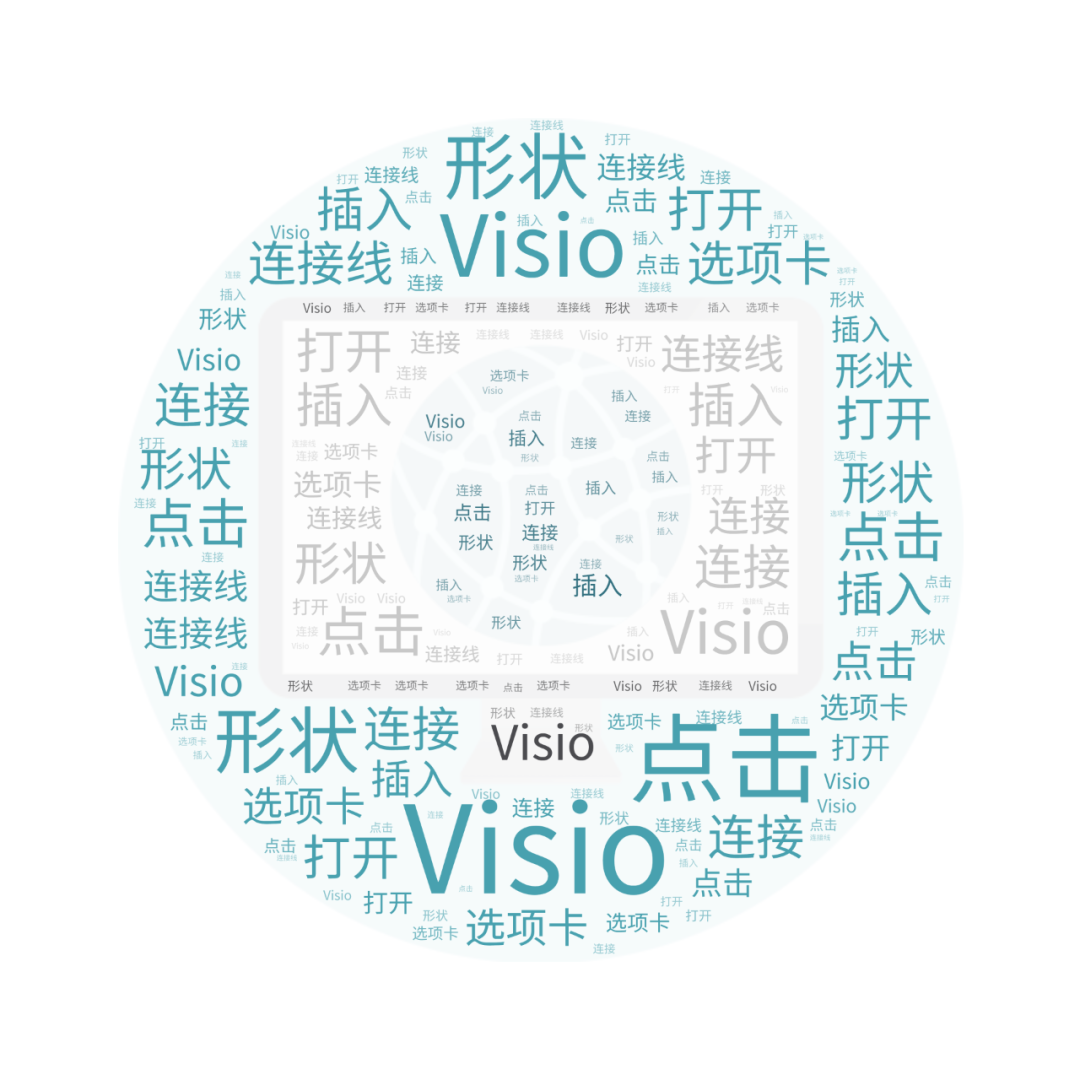
一、打开Visio,进入“开始界面”;
1. Open Visio and enter the “Start Interface”;
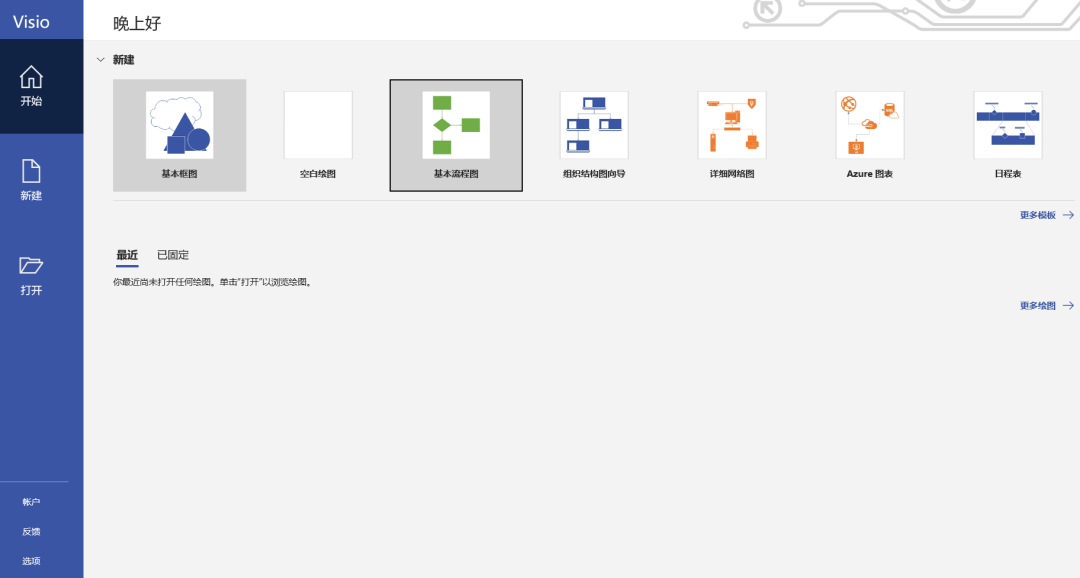
二、选择我们需要新建的绘图类型,如“基本流程图”、“日程表”等(以基本流程图为例);
2. Select the type of drawing we need to create, such as “basic flow chart”, “schedule”, etc. (take basic flow chart as an example);
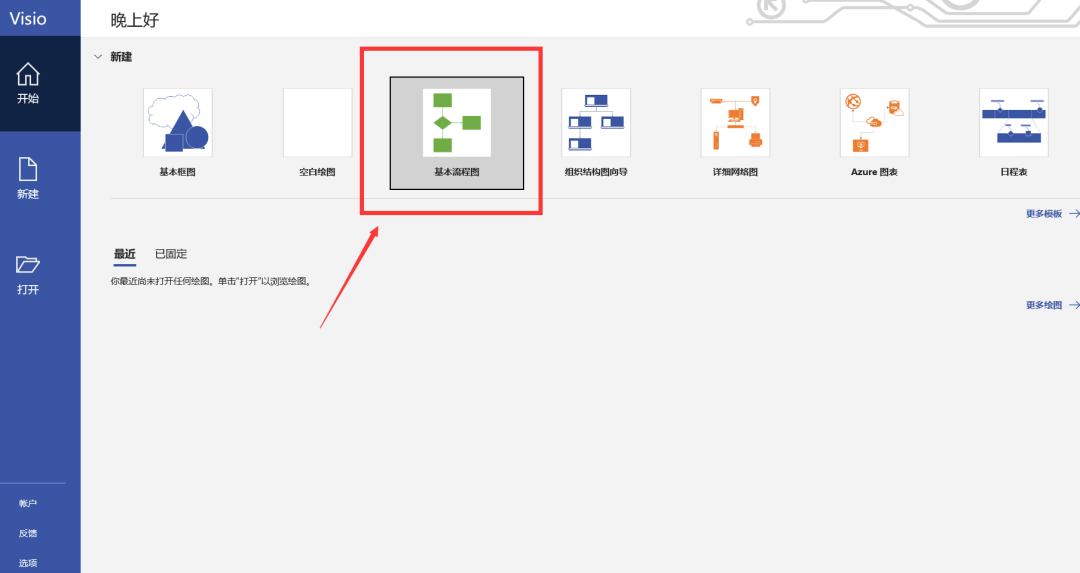
三、选择类型后,再选择更加细致的类型,如“基本流程图”中有“基本流程图”、“垂直流程图”、“判定分支流程图”和“页面内引用流程图”,鼠标左键单击不同类型便会有相应类型的介绍,双击或单击后点击“新建”便会新建一个该细致类型的绘图;
3. After selecting the type, select a more detailed type, such as “Basic flowchart”, “Vertical flowchart”, “Decision branch flowchart” and “In-page reference flowchart” in the “Basic flowchart”. Key-click different types and there will be an introduction of the corresponding type, double-click or click and click “New” to create a new drawing of this detailed type;
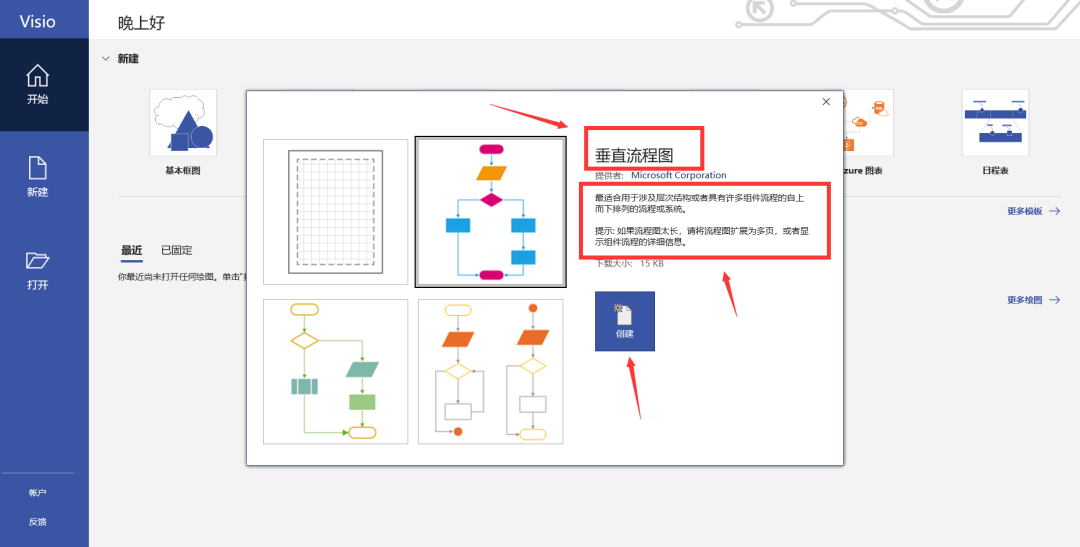
四、如建立“基本流程图”,则画布空白,作图时最常用到的便是图形、连接线和文本框,画布左侧为可以选择的形状,连接线和文本框都在“插入”选项卡下;
4. If a “basic flow chart” is established, the canvas will be blank. The most commonly used in drawing are graphics, connecting lines and text boxes. The left side of the canvas is the shape that can be selected, and the connecting lines and text boxes are in “Insert”. Under the tab
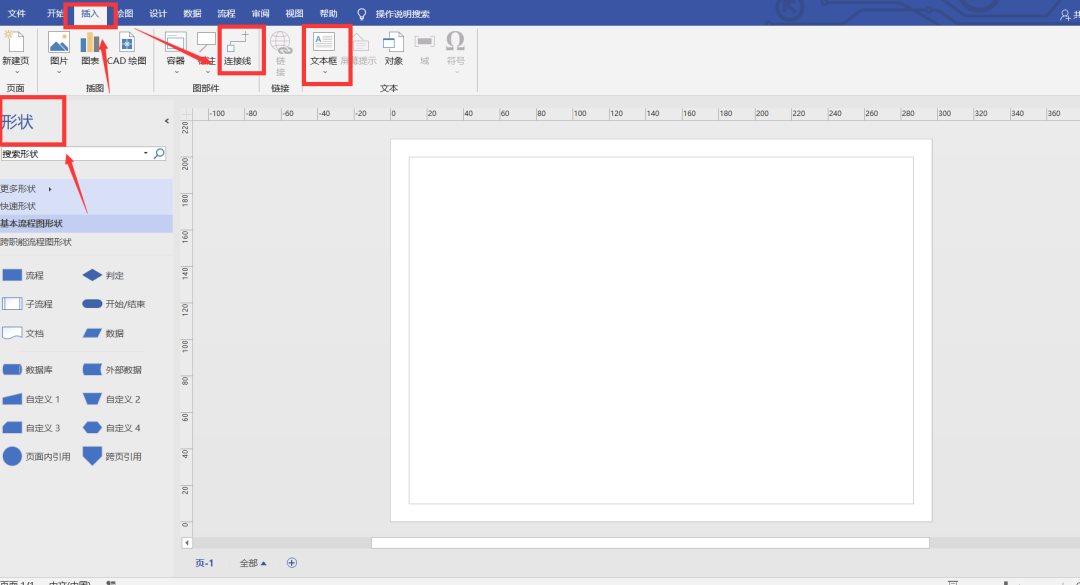
五、如果选择的是“垂直流程图”或其他细分类型的流程图,则画布上会有一个对应的模板,可根据自己的需求,改变形状内的文本,或添加、删除一些形状,此时,左侧可用形状也有相应的变化;
5. If you choose a “vertical flow chart” or other subdivision type of flow chart, there will be a corresponding template on the canvas. You can change the text in the shape, or add or delete some shapes according to your needs. When the time, the available shape on the left also changes accordingly;
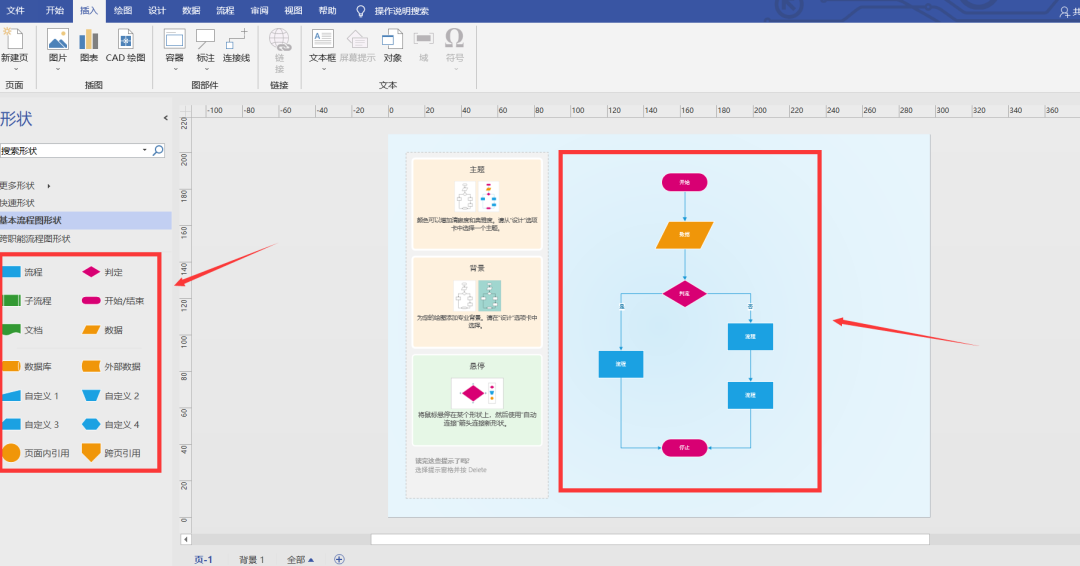
六、在形状之间添加连接线时,在“插入”选项卡里单击“连接线”,此时把鼠标移动到任意一形状的边界上时,边界会变为绿色,此时点击鼠标左键不放开,移动到另一形状上,就会在两形状之间添加一条连接线,右键点击连接线可改变连接线(直角、直线、曲线);
6. When adding connecting lines between shapes, click “Connecting Line” in the “Insert” tab, and when you move the mouse to the boundary of any shape, the boundary will turn green. Click the left mouse button at this time Hold the key and move to another shape, and a connecting line will be added between the two shapes. Right-click the connecting line to change the connecting line (right angle, straight line, curve);
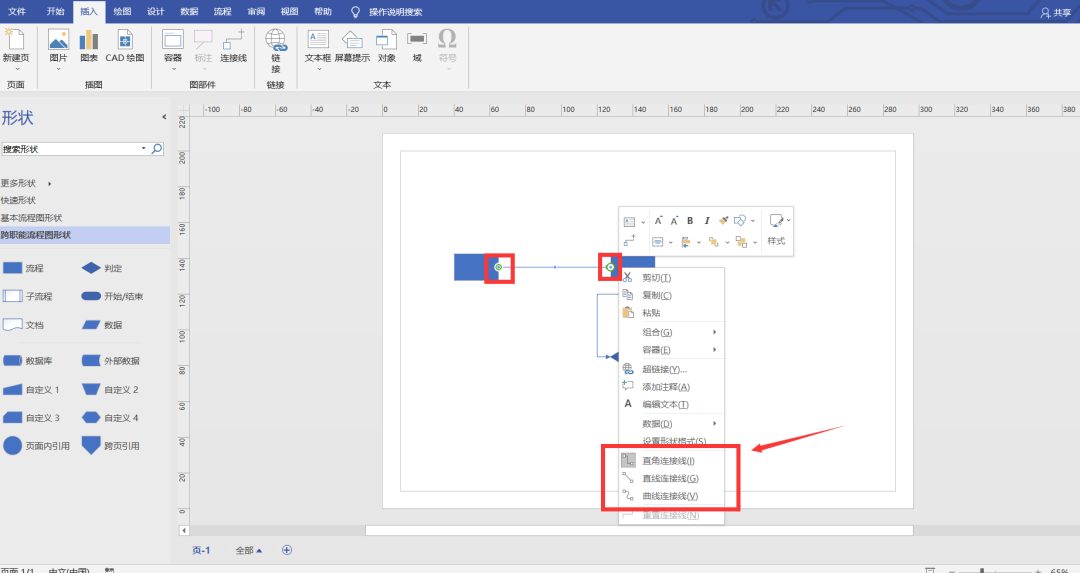
本文由learningyard新学苑原创,如有侵权请联系沟通~